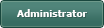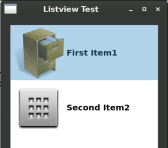Listview Control
Posted
#1
(In Topic #761)
Regular

Posted
Guru

Posted
Guru

cage said
I have trying to use a Listview control but nothing I have found seems to display the picture in the list. Most of what I have found on the internet was written back in 2005. If anyone can help I would greatly appreciate it.
PS.
I find the as-you-type Auto-complete text is much more up to date with help than the wiki.
that's how i found the ListView Items Picture property.
Like you i found nothing on the wiki
Posted
Regular

Here is what I did to the code:
<IMG src="">
I used Pinta image program to convert the png files to ico and to a size I wanted to try. Once again thank your for your help. It is greatly appreciated.
Posted
Guru

cage said
Thanks Bruce. I had to remove the icon/16/ to make it display the icon but really small. I take it only uses icon files and not png icons. I will do some more experiments with it.
Here is what I did to the code:
<IMG src=""></IMG>
I used Pinta image program to convert the png files to ico and to a size I wanted to try. Once again thank your for your help. It is greatly appreciated.
You're welcome
You should be able to use any image format that Picture.Load() supports with any path.
Using the path "icon:/" shows all the gambas png stock icons. (If you type icon:/ in the name field it will popup a list of all the size folders for required icon size)
you could do a quick resize to any desired fixed size using the Pictures Image property when loading it.
Picture["cabinet.ico"].Image.Stretch(32,32).Picture
Posted
Regular

1 guest and 0 members have just viewed this.